Checking and updating your storage account connection string
Connection strings are securely stored in an Azure Key Vault and give access to the storage account in your Rimo3 resource group so that uploaded files can be transferred to the storage account. If the access keys for the storage account get rotated, either manually or on a schedule, you will need to update the connection string held for your storage account in the Azure Key Vault.
To check and, if necessary, update the connection string you will need to:
Find and open the Rimo3 storage account in the Azure Portal.
info
If you did not choose a custom resource name when linking your subscription the storage account should be called “r3cjupitertenantnamesa”.
Select Access Keys from the left hand menu items
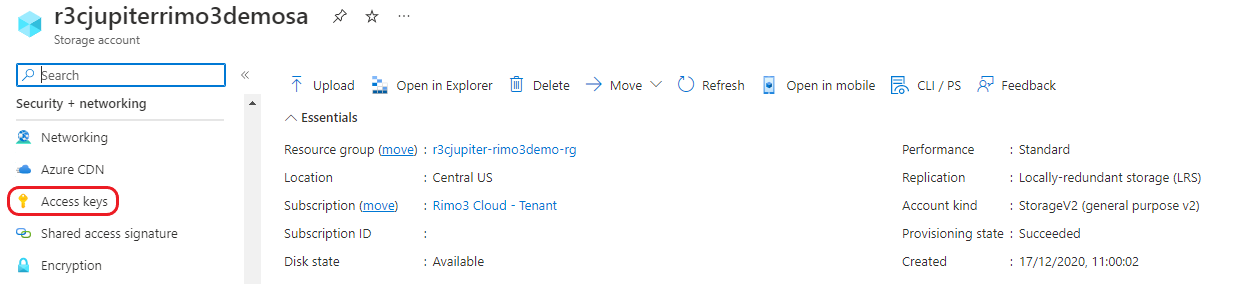
Check when the keys were last rotated, if they have been recently rotated you may need to update the connection string held in your Rimo3 tenant.
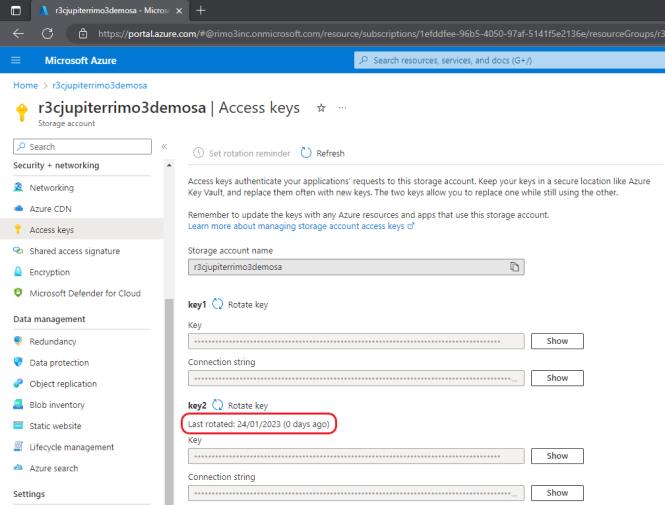
In a separate tab login to your Rimo3 tenant tenant as an Admin User and go to Advanced – Customers
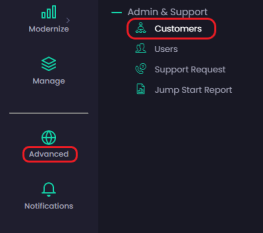
Select the unhide button next to the Storage Account Connection String field and compare it to the connection strings in the Azure Portal (these will need to be unhidden too using the “Show” button):
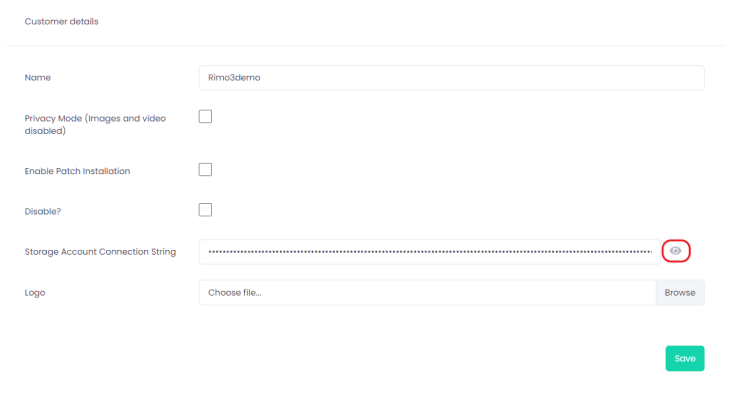
If the connection string in the Tenant does not match at least one of the connection strings in the Azure Portal then copy either of the connection strings from the Azure Portal and update the Storage Account Connection String field in the Rimo3 Tenant settings.
Click on Save
note
If the Access Keys are rotated on any kind or schedule then steps 6 & 7 will need to be repeated each time they updated.